Introduction to Spatial Data Analysis in R
useR! 2022
Adithi R Upadhya, Meenakshi Kushwaha, and Pratyush Agrawal
ILK Labs
20th June 2022
A very brief intro to Map Projections

We will start with a very brief intro to map projections. Hopefully, it is just enough to help you get comfortable with basic concepts of spatial analysis in R
Map Projections
2-D representation of 3-D earth
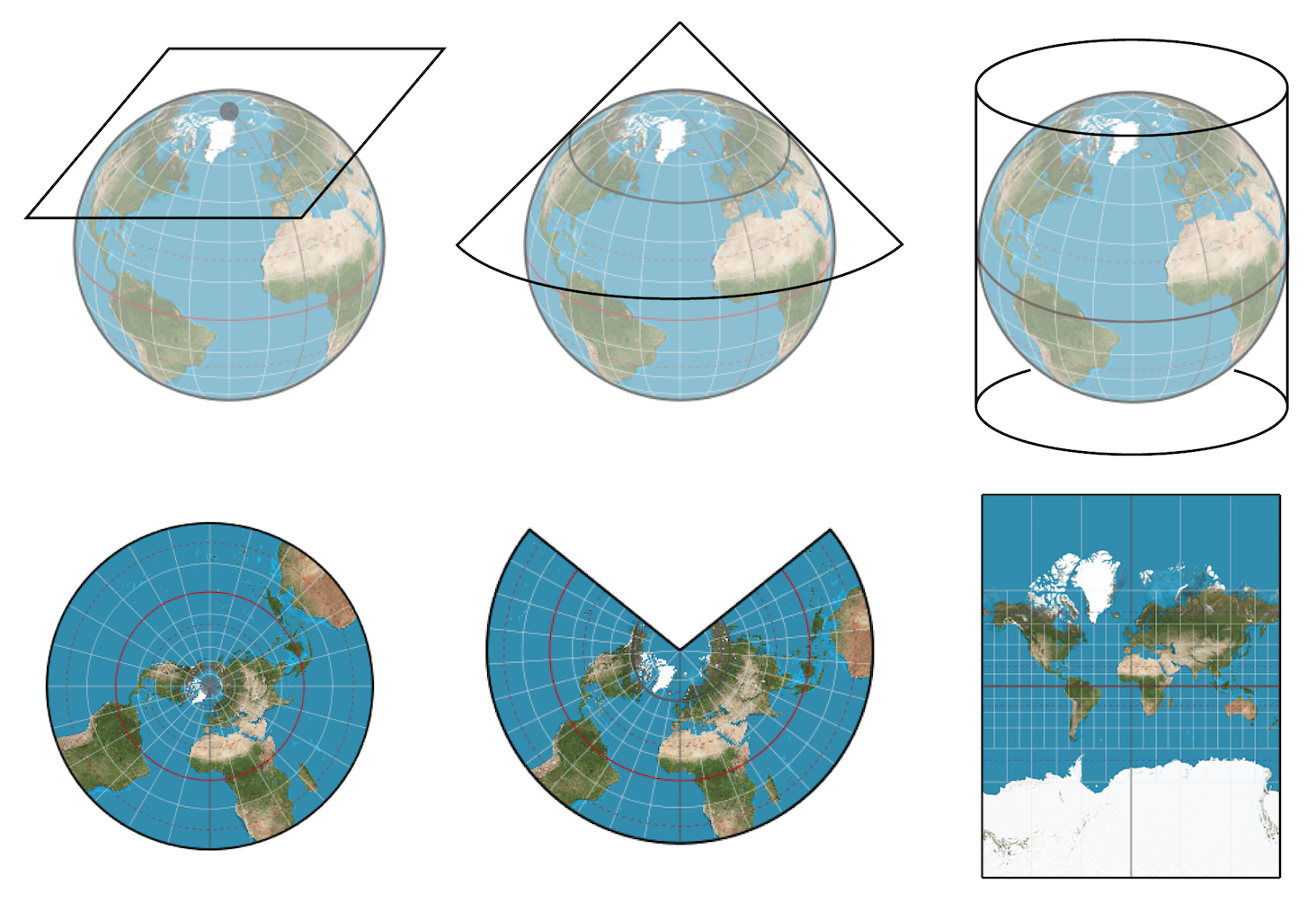
Earth is a 3D object and when we are making a map we need to represent this in 2-D form i.e. on a flat surface. This is called MAP projections. As you can see in the figure here. There are several ways to do this. Think of keeping a paper either on the poles and project each point on that paper. Depending on how you project, your final map will be different.
Coordinate Reference Systems (CRS)
Tell us how a map is related to real locations on earth
Geographic vs Projected CRS

Source:ESRI
For example, a location of (130, 12) is not meaningful if you do know where the origin is and what the units are.
Broadly, there are two categories of CRS. Geographic or unprojected, and it defines where the data is located on the earth’s surface as on the left. A projected CRS tells us how to draw on a 2-D flat surface, like on a paper map or a computer screen.
A GCS is round, and so records locations in angular units (usually degrees). A PCS is flat, so it records locations in linear units (usually meters).
CRS in R
- We need to know if the data is projected
- which projection system is used
- if not, you need to project it
- use the correct system
- most common projection is WGS84
- good for mapping global data
- When data with different CRS are combined
- need to transform them to a common CRS so they align with one another
CRS in R
- We need to know if the data is projected
- which projection system is used
- if not, you need to project it
- use the correct system
- most common projection is WGS84
- good for mapping global data
- When data with different CRS are combined
- need to transform them to a common CRS so they align with one another

Why so many CRS?
- There are many different models of earth and so different algorithms for projection
- Choice often based on minimum distortion for region of interest/parameter
https://www.esri.com/arcgis-blog/products/arcgis-pro/mapping/gcs_vs_pcs/
Commonly used by organizations that provide GIS data for the entire globe or many countries. CRS used by Google Earth So, how to think about CRS in when you are doing your spatial analysis. . This is similar to making sure that units are the same when measuring volume or distances. It is usually impossible to preserve all characteristics at the same time in a map projection. This means that when you want to carry out your analysis, you need to use a projection that provides the best characteristics for your analyses.
CRS in R
Components of a CRS
- projection
- ellipsoid
- defines general shape of earth
- datum
- defines origin
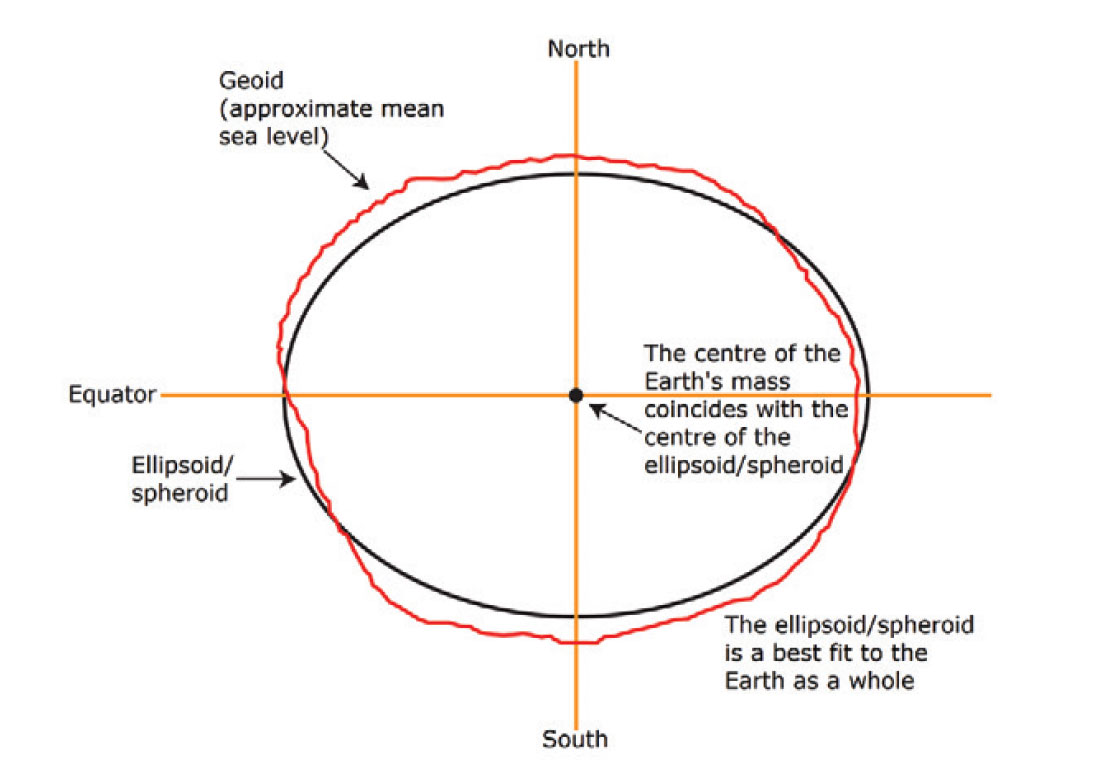
So, that sums up the theory part for this session. With this knowledge we hope that you'll have a good sense of handling projection of your data.
Types of Spatial Data
Vector data
- Points
- Lines
- Polygons
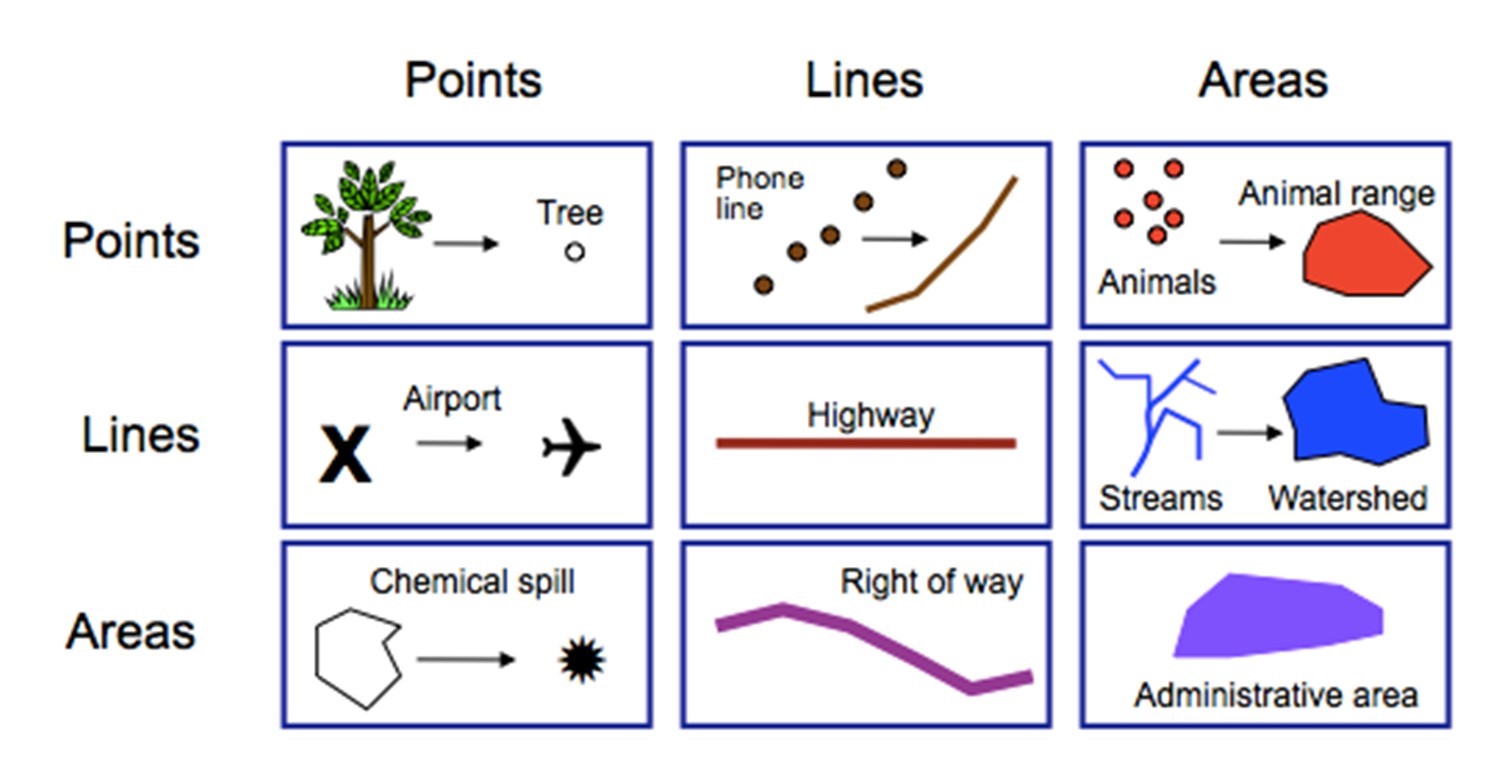
A different kind of data structure
Vector data is stored in shapefiles
which is a set of files
that store information about
- location
- shape
- attributes of features
file extensions
- .shp, .shx, .dbf
- .xml, .prj, .sbn, and .sbx
- optional
A different kind of data structure
Vector data is stored in shapefiles
which is a set of files
that store information about
- location
- shape
- attributes of features
file extensions
- .shp, .shx, .dbf
- .xml, .prj, .sbn, and .sbx
- optional
 `
`
Image: reddit
In this format, information is distributed in multiple files. And as a beginner i have always done this.
Raster data
"gridded" data
- saved in pixels
file extensions
- .jpeg, .tiff, .png
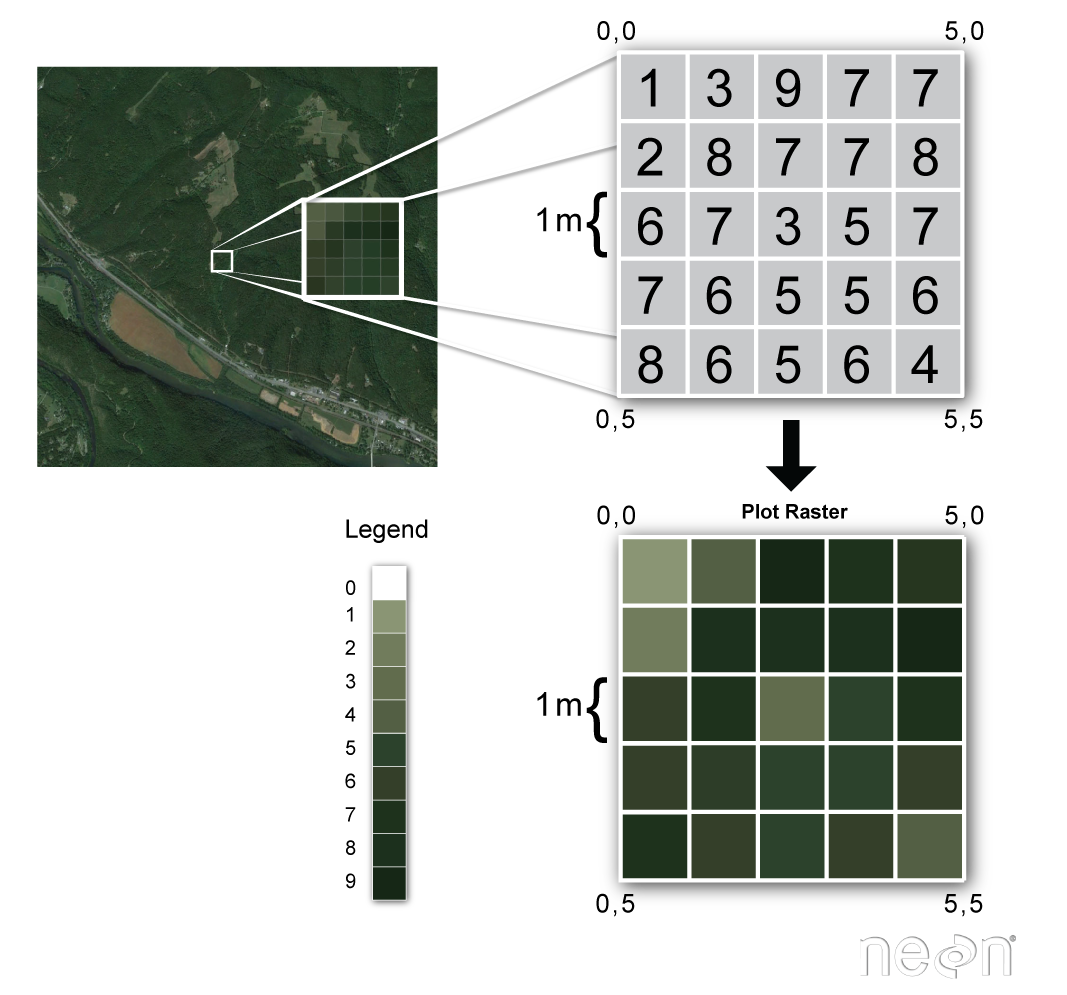
Source: National Ecological Observatory Network (NEON)
On the right, is a terresterial image, and we zoom in we see that each pixel repsents 1m2 and has a value.
Quiz
Which of this is NOT a shape file
- plants.csv
- plants.shp
- plants.dbf
- plants.shx
Quiz
Which of this is NOT a shape file
- plants.csv
- plants.shp
- plants.dbf
- plants.shx
Quiz
Which of these is NOT a raster file
- plants.xlsx
- plants.png
- plants.tiff
- plants.jpeg
Quiz
Which of these is NOT a raster file
- plants.xlsx
- plants.png
- plants.tiff
- plants.jpeg
Summary of Theory
Map Projections
Coordinate Reference Systems (CRS)
Types of spatial data
- Vector
- Raster
R packages
sf
raster
stars
sf
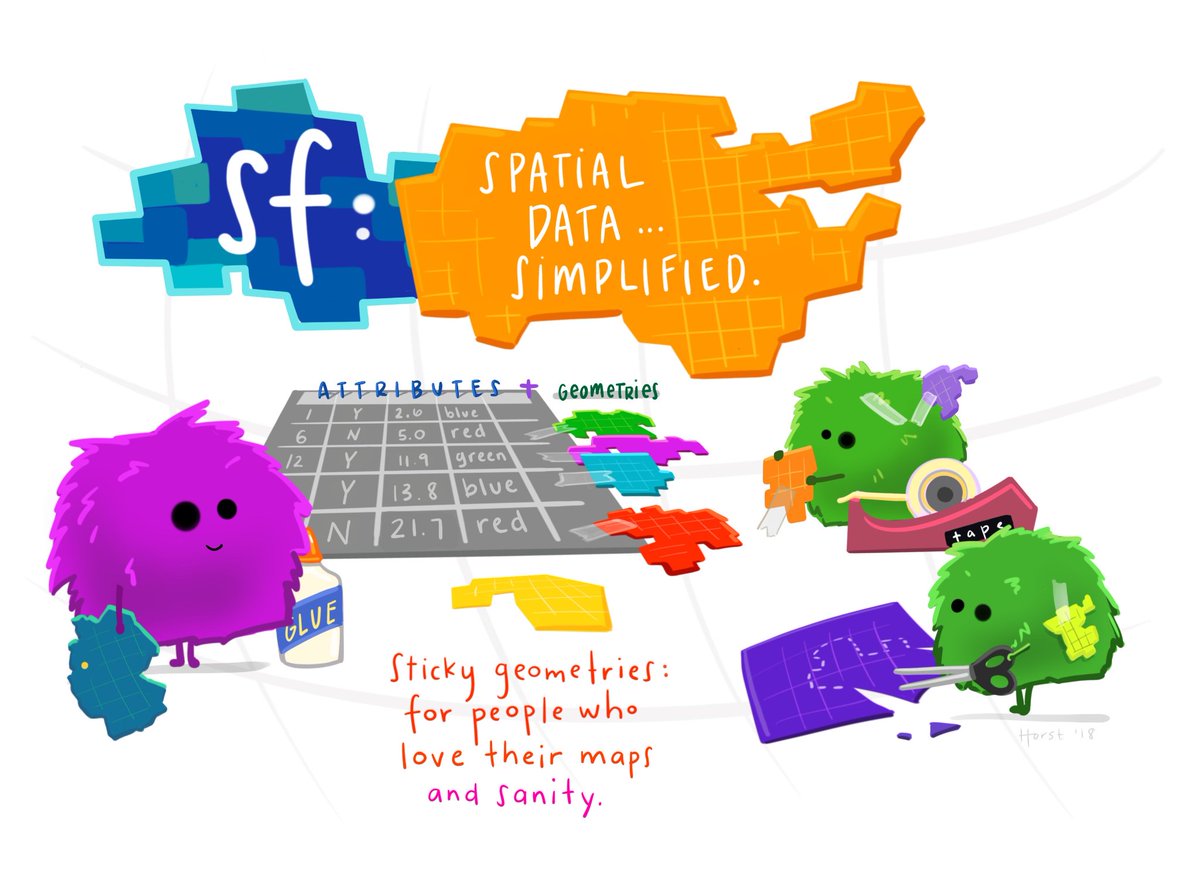
sf package
Simple features are implemented using simple data structures (S3 classes, lists, matrix, vector).
Similar to PostGIS, all functions and methods in sf that operate on spatial data are prefixed by st_.
Typical use involves reading, manipulating and writing of sets of features, with attributes and geometries.
Use the sf package for simpler spatial data analysis with geometries that stick to attributes. As attributes are typically stored in data.frame objects (or the very similar tbl_df), we will also store feature geometries in a data.frame column. Since geometries are not single-valued, they are put in a list-column, a list of length equal to the number of records in the data.frame, with each list element holding the simple feature geometry of that feature. The three classes used to represent simple features are:
sf, the table (data.frame) with feature attributes and feature geometries, which contains
sfc, the list-column with the geometries for each feature (record), which is composed of
sfg, the feature geometry of an individual simple feature.
Geometry types
POINT: a single point
MULTIPOINT: multiple points
LINESTRING: sequence of two or more points connected by straight lines
MULTILINESTRING: multiple lines
POLYGON: a closed ring with zero or more interior holes
MULTIPOLYGON: multiple polygons
GEOMETRYCOLLECTION: any combination of the above types
Advantages of sf
Is treated as a data.frame
Can be used with a pipe operator
Can be linked directly to the GDAL, GEOS, and PROJ libraries that provide the back end for reading spatial data, making geographic calculations, and handling coordinate reference systems
Load the libraries
library(sf)library(raster)library(tidyverse)library(stars)library(leaflet)library(ggplot2)library(ggspatial)Data used here
- Vector data collected from lizards spread across urban Bangalore in 2022.
- Raster data is temperature data downloaded from Google Earth Engine for the month of March 2022.
st_as_sf
Convert foreign object to an sf object.
data <- read.csv("data/spotted.csv", sep = ",")prj4string <- "+proj=longlat +ellps=WGS84 +datum=WGS84 +no_defs"my_projection <- st_crs(prj4string)# Create sf objectdata_sf <- st_as_sf(data, coords = c("Longitude", "Latitude"), crs = my_projection)The order of Longitude, Latitude, and the exact column names are important.
PROJ4 formatted string list - https://proj.org/apps/proj.html.
EPSG numeric code - https://proj.org/apps/proj.html.
Demo
Map
ggplot() + geom_sf(data = data_sf) + coord_sf()Demo
st_is_valid
Checks whether a geometry is valid, or makes an invalid geometry valid.
st_is_valid(data_sf)## [1] TRUE TRUE TRUE TRUE TRUE TRUE TRUE TRUE TRUEst_write and st_read
Write simple features object to file or database.
Read a simple features object.
st_write(data_sf, "data/spotted_sf.shp")# To save the XY or the coordinates use layer_optionsst_write(data_sf, "data/spotted_sf.shp", layer_options = "GEOMETRY=AS_XY")data_sf <- st_read("data/spotted_sf.shp")st_point
Create simple feature from a numeric vector, matrix or list.
p1 <- st_point(c(2, 3))p2 <- st_point(c(1, 4))class(p1)## [1] "XY" "POINT" "sfg"Geometry types
st_point numeric vector (or one-row matrix)
st_multipoint numeric matrix with points in row
st_linestring numeric matrix with points in row
st_multilinestring list with numeric matrices with points in rows
st_polygon list with numeric matrices with points in rows
st_multipolygon list of lists with numeric matrices
st_geometrycollection list with (non-geometrycollection) simple feature objects
st_crs and st_geometry_type
Retrieve coordinate reference system from sf object.
Set or replace retrieve coordinate reference system from object.
st_crs(data_sf)## Coordinate Reference System:## User input: +proj=longlat +ellps=WGS84 +datum=WGS84 +no_defs ## wkt:## GEOGCRS["unknown",## DATUM["World Geodetic System 1984",## ELLIPSOID["WGS 84",6378137,298.257223563,## LENGTHUNIT["metre",1]],## ID["EPSG",6326]],## PRIMEM["Greenwich",0,## ANGLEUNIT["degree",0.0174532925199433],## ID["EPSG",8901]],## CS[ellipsoidal,2],## AXIS["longitude",east,## ORDER[1],## ANGLEUNIT["degree",0.0174532925199433,## ID["EPSG",9122]]],## AXIS["latitude",north,## ORDER[2],## ANGLEUNIT["degree",0.0174532925199433,## ID["EPSG",9122]]]]st_geometry_type(data_sf)## [1] POINT POINT POINT POINT POINT POINT POINT POINT POINT## 18 Levels: GEOMETRY POINT LINESTRING POLYGON MULTIPOINT ... TRIANGLEst_transform
Transform or convert coordinates of simple feature.
data_sf_projected <- st_transform(data_sf, 32643)32643 is UTM projection with units m.
Demo
Geometric measurements
st_distance
Compute Euclidian or great circle distance between pairs of geometries; compute, the area or the length of a set of geometries.
If the coordinate reference system of x was set, these functions return values with unit of measurement.
st_distance(data_sf_projected[c(1), ], data_sf_projected[c(5), ])## Units: [m]## [,1]## [1,] 17016.08st_area
Returns the area of a geometry, in the coordinate reference system used; in case x is in degrees longitude/latitude, st_geod_area is used for area calculation.
Here we will use projected data to calculate area.
Geometric unary operations
st_buffer
Buffer is determination of a zone around a geographic feature containing location that are within a specified distance of that feature.
Computes a buffer around this geometry/each geometry.
Returns a new geometry.
Specify the radius of the buffer.
buf <- st_buffer(data_sf_projected, dist = 3000)Demo
More
st_boundary returns the boundary of a geometry
st_centroid gives the centroid of a geometry
st_reverse reverses the nodes in a line
st_simplify simplifies lines by removing vertices
st_triangulate triangulates set of points (not constrained)
st_polygonize creates polygon from lines that form a closed ring. In case of st_polygonize, x must be an object of class LINESTRING or MULTILINESTRING, or an sfc geometry list-column object containing these
st_segmentize adds points to straight lines
st_union combines several feature geometries into one, without unioning or resolving internal boundaries
Geometric binary predicates
st_intersects
To find whether pairs of simple feature geometries intersect.
Returns TRUE or FALSE.
st_intersects(data_sf_projected[1, ], data_sf_projected[2, ])## Sparse geometry binary predicate list of length 1, where the predicate## was `intersects'## 1: (empty)Demo
More
Geometric binary predicates on pairs of simple feature geometry sets.
Return a sparse matrix with matching (TRUE) indexes, or a full logical matrix.
st_intersects test whether Geometries/Geography spatially intersect
st_disjoint returns TRUE if the Geometries do not spatially intersect - if they do not share any space together
st_touches returns TRUE if the geometries have at least one point in common, but their interiors do not intersect
st_crosses returns TRUE if the supplied geometries have some, but not all, interior points in common
st_within returns TRUE if the first geometry is completely within the second geometry
st_contains returns TRUE if the second geometry is completely contained by the first geometry
st_overlaps returns TRUE if the Geometries share space, are of the same dimension, but are not completely contained by each other
st_equals returns true if the given geometries represent the same geometry. Directionality is ignored
st_is_within_distance returns TRUE if the geometries are within the specified distance (radius) of one another
Other operations
st_join
data_join <- read.csv("data/spotted_join.csv", sep = ",")# Create sf objectdata_join_sf <- st_as_sf(data_join, coords = c("Longitude", "Latitude"), crs = my_projection)# Join using predicate joined <- st_join(data_sf, data_join_sf, join = st_equals)Demo
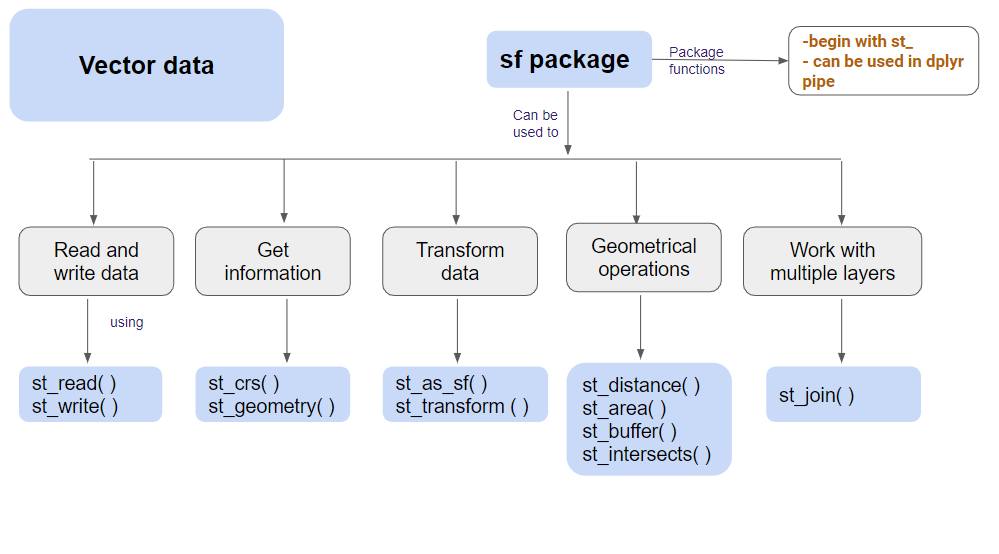
Summary of the vector data analysis till now.
BREAK - 5 minutes
raster
Raster
A RasterLayer can easily be created from scratch using the function raster.
The default settings will create a global raster data structure with a longitude/latitude coordinate reference system and 1 by 1 degree cells.
You can change these settings by providing additional arguments such as xmn, nrow, ncol, res, and/or crs, to the function. You can also change these parameters after creating the object.
temp <- raster("data/Ban_Temp_Mar2022.tif")y <- raster(ncol = 36, nrow = 18, xmn = -1000, xmx = 1000, ymn = -100, ymx = 900)Demo
Summary and Resolution
aggregate - aggregates a Raster object to create a new RasterLayer or RasterBrick with a lower resolution (larger cells).
res(temp)## [1] 0.1000005 0.1000005summary(temp)## Ban_Temp_Mar2022## Min. 297.7071## 1st Qu. 298.3609## Median 298.6290## 3rd Qu. 299.0802## Max. 300.2286## NA's 0.0000temp_agg <- aggregate(temp, 2)res(temp_agg)## [1] 0.2000009 0.2000009res(y)## [1] 55.55556 55.55556summary(y)## layer## Min. NA## 1st Qu. NA## Median NA## 3rd Qu. NA## Max. NA## NA's NAprojectRaster
To transform a RasterLayer to another coordinate reference system (projection)
# To transform temp_proj <- projectRaster(temp, crs = "+proj=utm +zone=43 +datum=WGS84")# To set the coordinate system projection(y) <- "+proj=utm +zone=48 +datum=WGS84"y## class : RasterLayer ## dimensions : 18, 36, 648 (nrow, ncol, ncell)## resolution : 55.55556, 55.55556 (x, y)## extent : -1000, 1000, -100, 900 (xmin, xmax, ymin, ymax)## crs : +proj=utm +zone=48 +datum=WGS84 +units=m +no_defs# To transformy_prof <- projectRaster(y, crs = "+proj=longlat +datum=WGS84 +no_defs")Demo
Summarizing functions
Use cellStats to obtain a summary for all cells of a single raster object.
cellStats(temp, mean)## [1] 298.7602Raster algebra
When used with a raster object as first argument, normal summary statistics functions such as min, max, and mean return a RasterLayer (usually for multiple layers).
r1 <- tempr2 <- r1s <- stack(r1, r2)plot(max(s, na.rm = TRUE))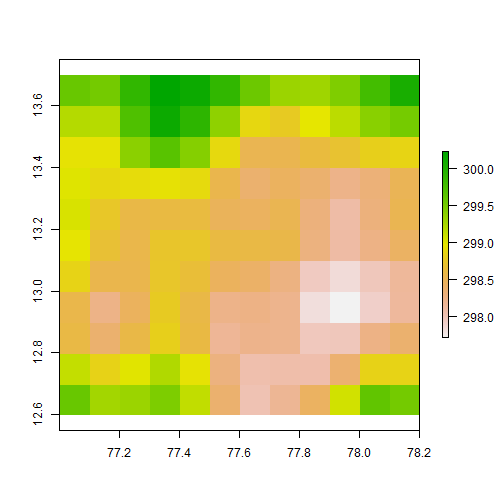
Extract
Extract values from a raster object at the locations of spatial vector data
raster::extract(temp, data_sf)## [1] 298.2247 298.2657 298.2442 298.2657 298.4747 298.2442 298.2442 298.6700## [9] 298.2657Mask by buffer
Mask values from a raster object at the locations of spatial vector data
data_sf_subset <- data_sf[1, ]data_sf_buffer <- st_buffer(data_sf_subset, dist = 5000) masked_raster <- mask(x = temp, mask = data_sf_buffer)Demo
Raster operation
Returns a geographic subset of an object as specified by an Extent object (or object from which an extent object can be extracted/created)
Calculate area
- Computes the approximate surface area of cells in an unprojected (longitude/latitude)
rasterobject - returns all values or the values for a number of rows of a
rasterobject. Values returned for aRasterLayerare a vector
sum(getValues(area(temp_proj)))## [1] 21818160000Demo
Rasterize using stars package
raster_data <- st_rasterize(data_sf)Demo
Vectorize using stars
tif <- read_stars("data/Ban_Temp_Mar2022.tif")summary(tif)class(tif)# Convert a foreign object to sftemp_sf <- st_as_sf(tif, as_points = TRUE)Demo
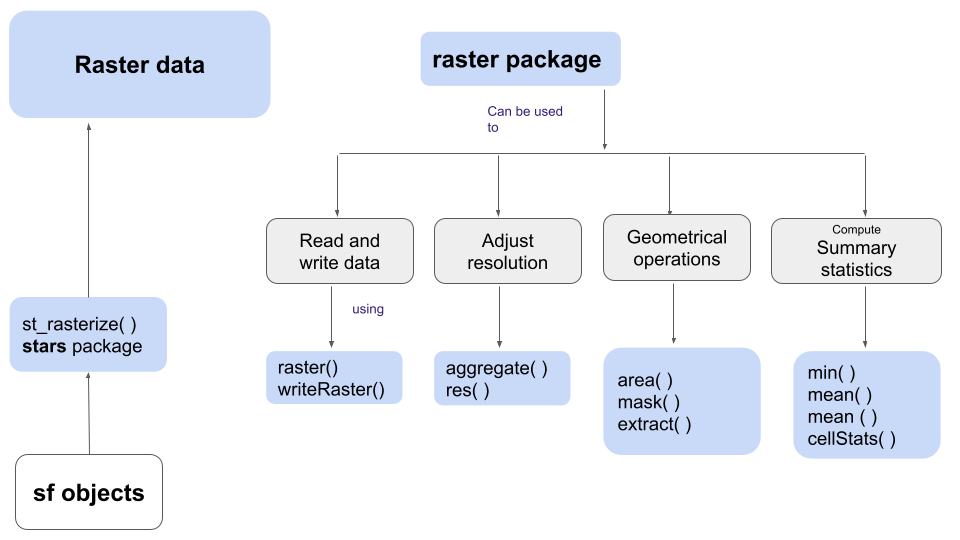
Static Map
bangalore_boundary <- st_read("data/BBMP_Boundary.shp")bangalore_boundary <- st_transform(bangalore_boundary, crs = my_projection)ggplot() + geom_sf(data = bangalore_boundary, color = "green", size = 2, alpha = 0.1, fill = "green") + geom_sf(data = data_sf, color = "blue", size = 2) + theme_bw() + annotation_scale(location = "bl", width_hint = 0.5) + annotation_north_arrow(location = "bl", which_north = "true", pad_x = unit(0.75, "in"), pad_y = unit(0.5, "in"), style = north_arrow_fancy_orienteering) + coord_sf(xlim = c(77.4, 77.8), ylim = c(12.8, 13.2))Demo
Interactive Map
leaflet(bangalore_boundary) %>% addTiles() %>% addPolygons(color = "green") %>% addCircles( data = data, lng = ~ Longitude, lat = ~ Latitude, radius = 20, weight = 20, fill = TRUE)Demo
Data Sources
- NaturalEarth supported by
rnaturalearth. - OpenStreetMaps supported by
osmdata. - ETOPO5 elevation data.
- Movebank animal movement data.
- EuroStat provides European Statistics and Indicators.
- Global Human Settlement Layer provides population data and other similar datasets.
- USGS Global Island Explorer island datasets.
- spData diverse spatial datasets for demonstrating and teaching spatial data analysis.
Sometimes..
- Making maps in R is not always easy.
- It is slow.
- Map transformations can be a problem.
- Adding annotations can be tedious.
Resources used
https://bookdown.org/nicohahn/making_maps_with_r5/docs/ggplot2.html#using-ggplot2-to-create-maps
https://www.youtube.com/watch?v=qbrnzSRPyb0
https://geocompr.robinlovelace.net/spatial-class.html
https://github.com/statnmap/user2020_rspatial_tutorial
https://www.jessesadler.com/post/simple-feature-objects/
https://heima.hafro.is/~einarhj/spatialr/pre_sf.html
https://cran.r-project.org/web/packages/sf/vignettes/sf1.html
https://mgimond.github.io/Spatial/raster-operations-in-r.html#computing-cumulative-distances
https://r-spatial.github.io/stars/
Images from rawpixel